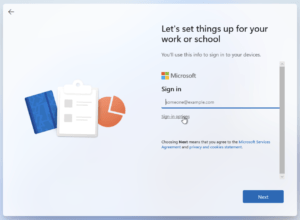In the world of display connections, choosing the right cable can feel like navigating a tech jungle. DisplayPort (DP), HDMI, DVI, and VGA are the most common connectors, but what sets them apart? In this post, we’ll break down the differences, their strengths, and their quirks, complete with fun, cartoonish visuals to make it crystal clear. Let’s plug in and explore!
1. VGA: The Granddaddy of Display Cables
What is it?
VGA (Video Graphics Array), introduced in 1987, is the OG of video connectors. It’s an analog standard, meaning it sends signals as electrical waves rather than digital data. You’ll recognize it by its chunky 15-pin connector, often with blue plastic.
Key Features:
- Resolution: Supports up to 1920×1200 at 60Hz, but quality degrades at higher resolutions due to its analog nature.
- Audio: Nope, VGA only carries video. You’ll need a separate audio cable.
- Use Cases: Older monitors, projectors, and legacy systems.
- Pros: Widely compatible with older devices, simple to use.
- Cons: No audio, lower quality at high resolutions, bulky connector.

2. DVI: The Digital Pioneer
What is it?
DVI (Digital Visual Interface), launched in 1999, was a step into the digital age. It comes in several flavors: DVI-D (digital), DVI-A (analog), and DVI-I (integrated, supporting both). Its large, screw-in connector is distinctive.
Key Features:
- Resolution: Up to 1920×1200 at 60Hz for single-link DVI-D; dual-link DVI-D can hit 2560×1600 or even 4K at lower refresh rates.
- Audio: No audio support (except in rare cases with proprietary setups).
- Use Cases: Older PCs, monitors, and some projectors.
- Pros: Good for digital displays, supports higher resolutions than VGA.
- Cons: No audio, bulky cables, and declining use in modern devices.

3. HDMI: The Home Entertainment Star
What is it?
HDMI (High-Definition Multimedia Interface), first released in 2002, is the go-to for modern TVs, gaming consoles, and home theater setups. It’s a compact, digital connector that carries both video and audio.
Key Features:
- Resolution: HDMI 2.0 supports 4K at 60Hz; HDMI 2.1 pushes up to 8K at 120Hz.
- Audio: Supports multi-channel audio, including Dolby Atmos and ARC/eARC.
- Use Cases: TVs, gaming consoles, laptops, and media players.
- Pros: Compact, carries audio and video, supports high resolutions and refresh rates.
- Cons: Cable length limitations (quality drops beyond 15-20 feet without boosters).

4. DisplayPort: The Versatile Powerhouse
What is it?
DisplayPort (DP), introduced in 2006, is a digital interface designed for high-performance displays. It’s common in PCs, laptops, and professional monitors, often competing with HDMI.
Key Features:
- Resolution: DP 1.4 supports 8K at 60Hz; DP 2.0 can handle 16K at 60Hz.
- Audio: Supports multi-channel audio, similar to HDMI.
- Use Cases: High-end monitors, multi-monitor setups, gaming PCs.
- Pros: High bandwidth, supports daisy-chaining monitors, adaptive sync (FreeSync/G-Sync).
- Cons: Less common in consumer electronics like TVs.

Comparison Table
Feature | VGA | DVI | HDMI | DisplayPort |
|---|---|---|---|---|
Introduced | 1987 | 1999 | 2002 | 2006 |
Signal Type | Analog | Digital/Analog | Digital | Digital |
Max Resolution | 1920×1200@60Hz | 2560×1600@60Hz (dual-link) | 8K@120Hz (HDMI 2.1) | 16K@60Hz (DP 2.0) |
Audio Support | No | No (rare exceptions) | Yes | Yes |
Common Uses | Legacy devices | Older PCs/monitors | TVs, consoles | PCs, high-end monitors |
Connector Size | Bulky | Bulky | Compact | Compact |
Wrap-Up
Each cable has its place in the tech world, from VGA’s retro charm to DisplayPort’s futuristic power. Whether you’re hooking up a vintage monitor or a 4K gaming rig, knowing the differences helps you pick the right tool for the job. Got questions about your setup? Drop a comment below, and let’s untangle those cables together!